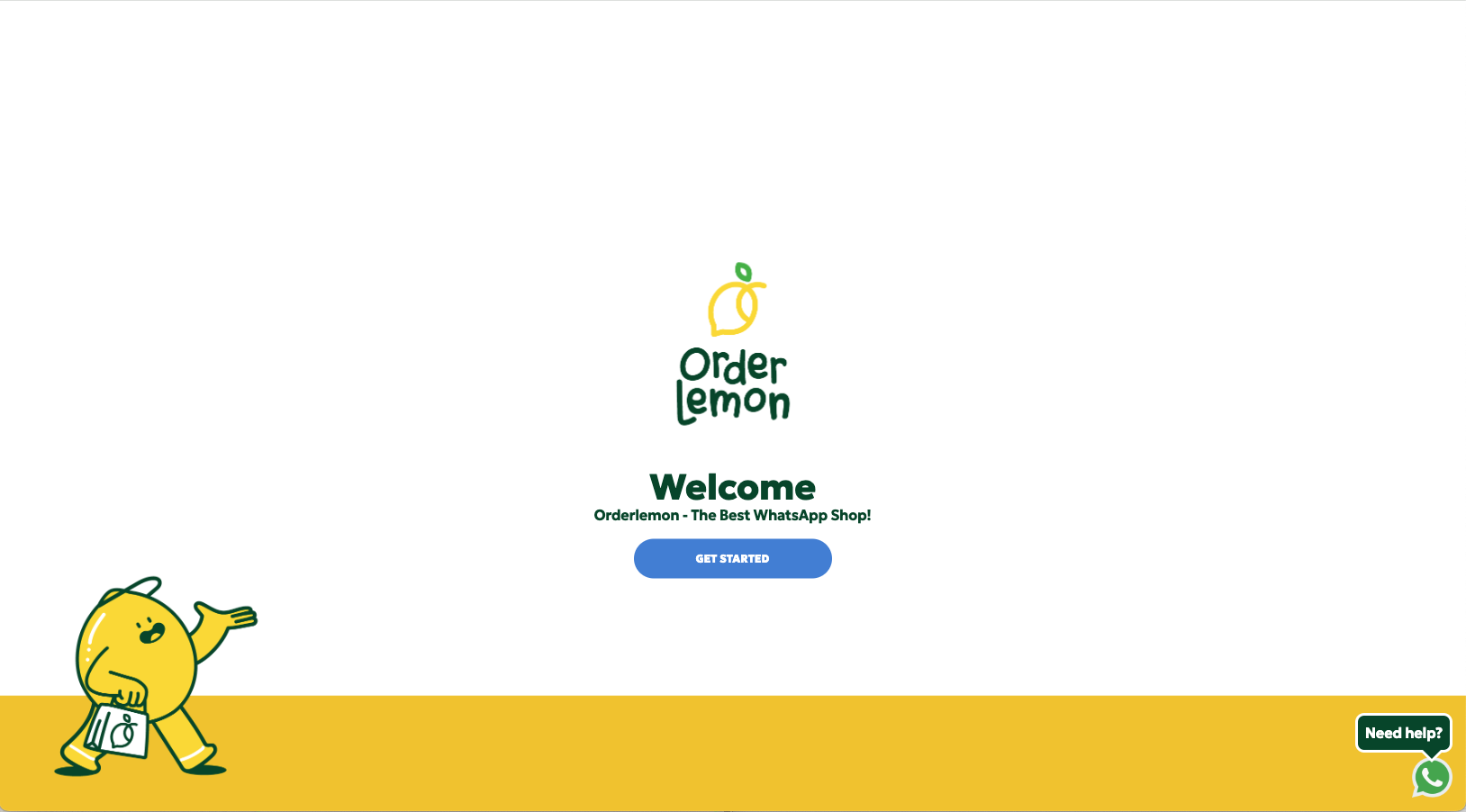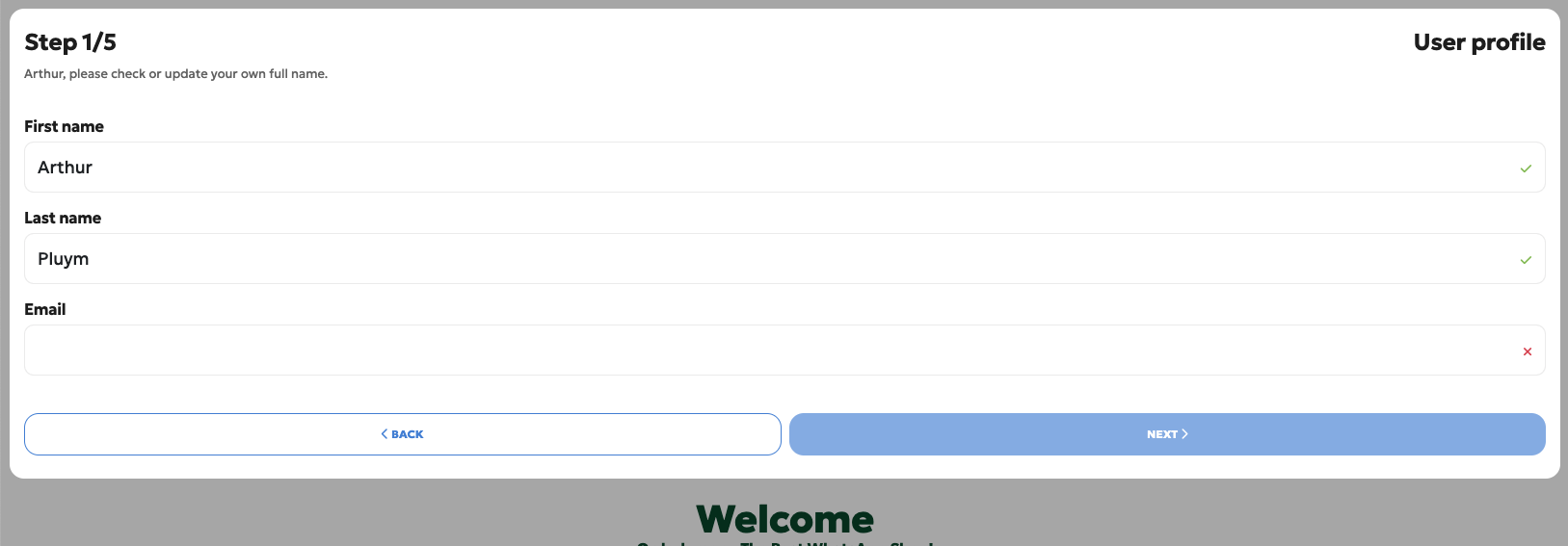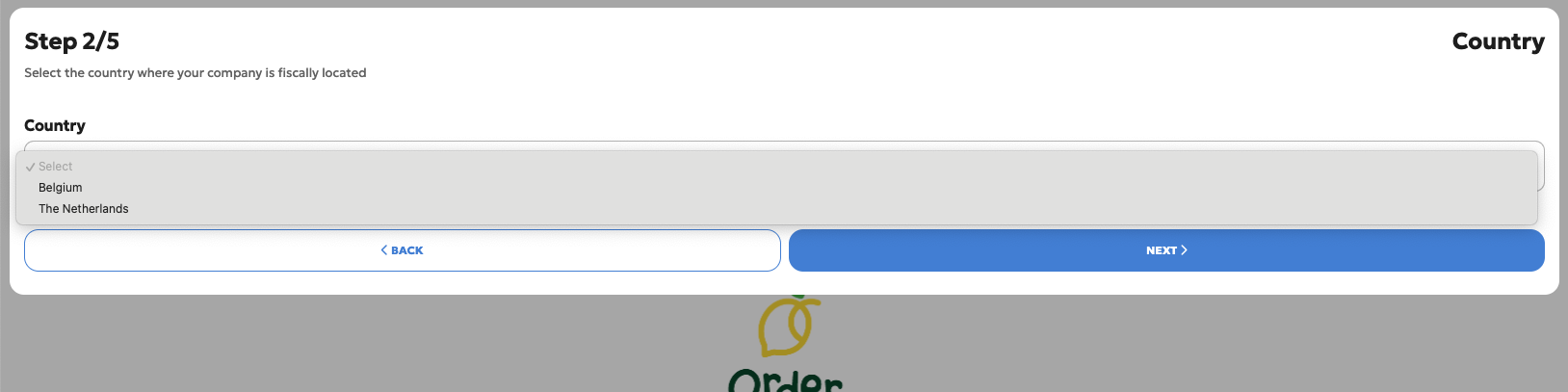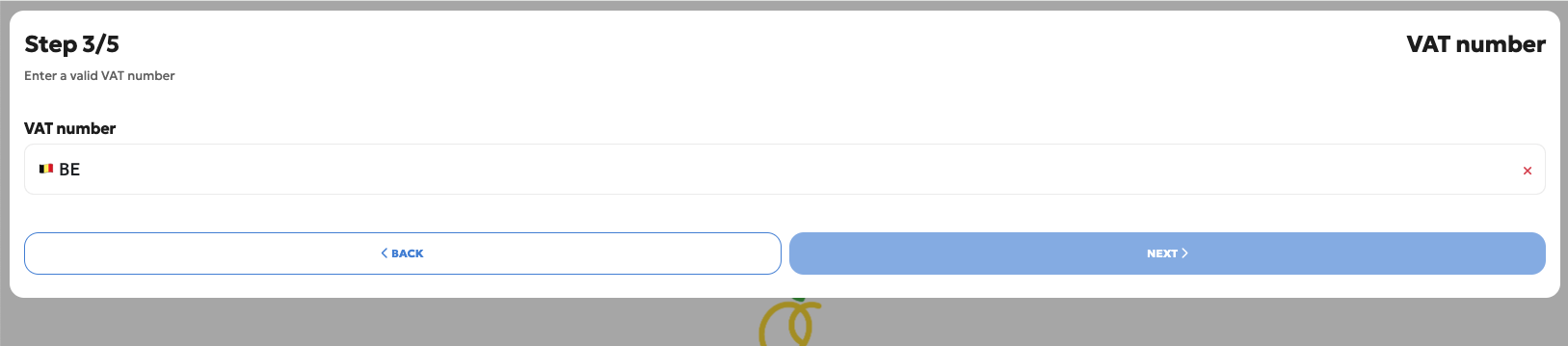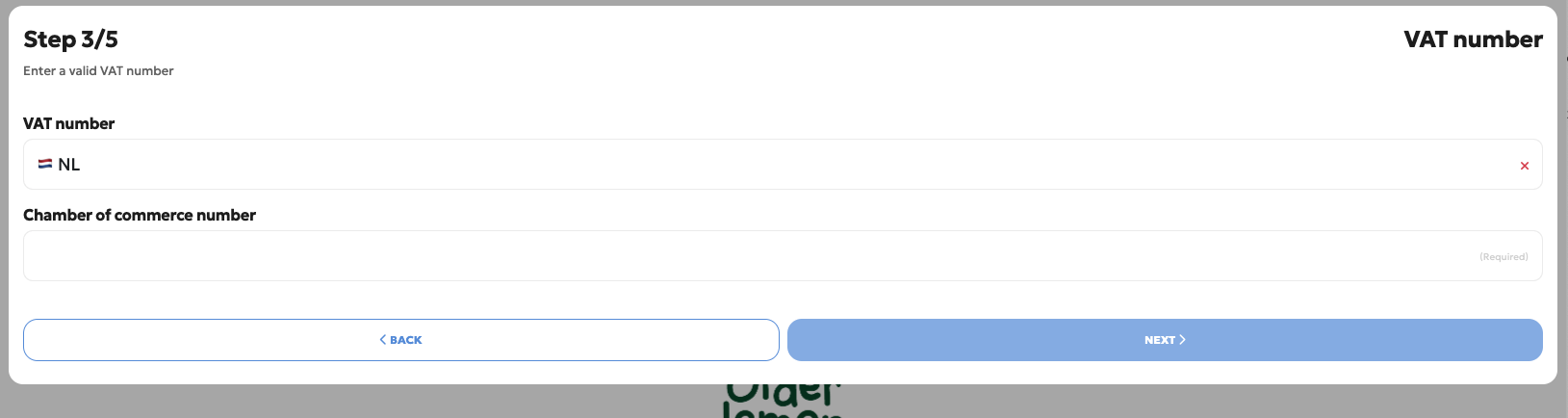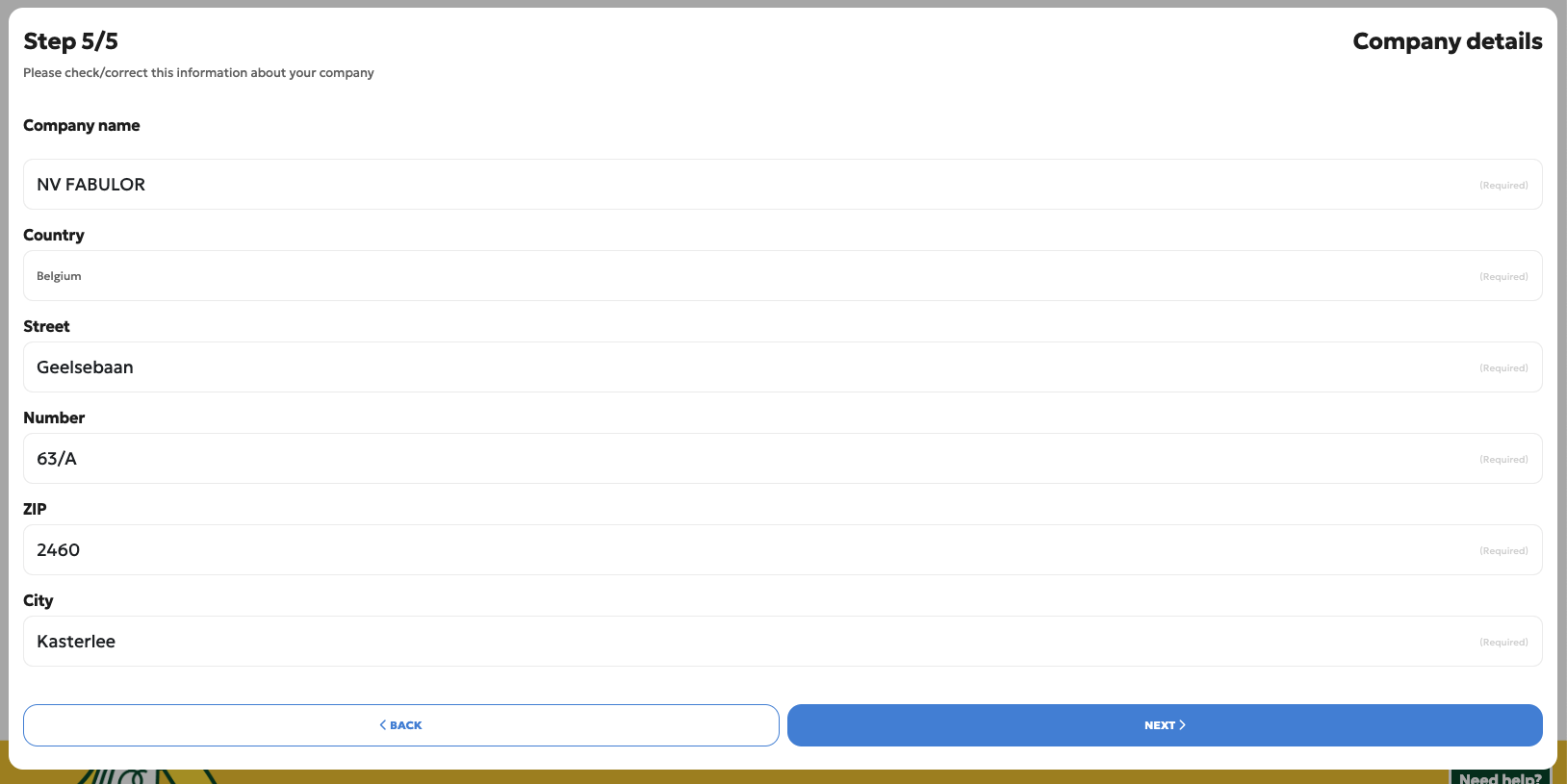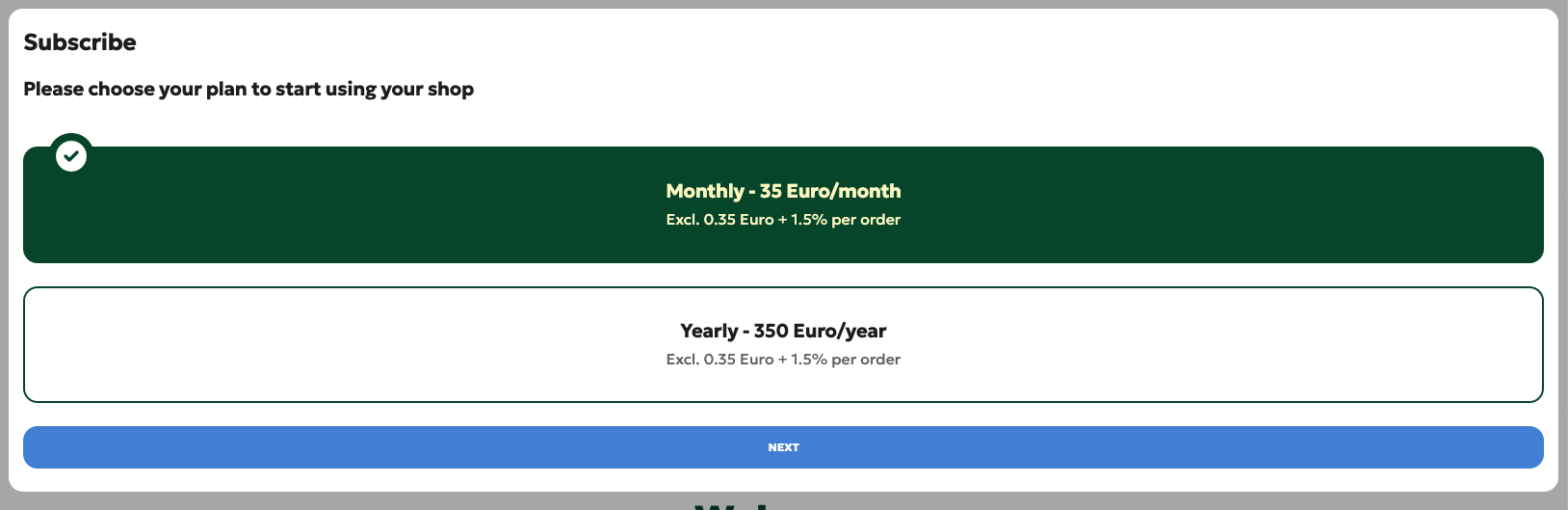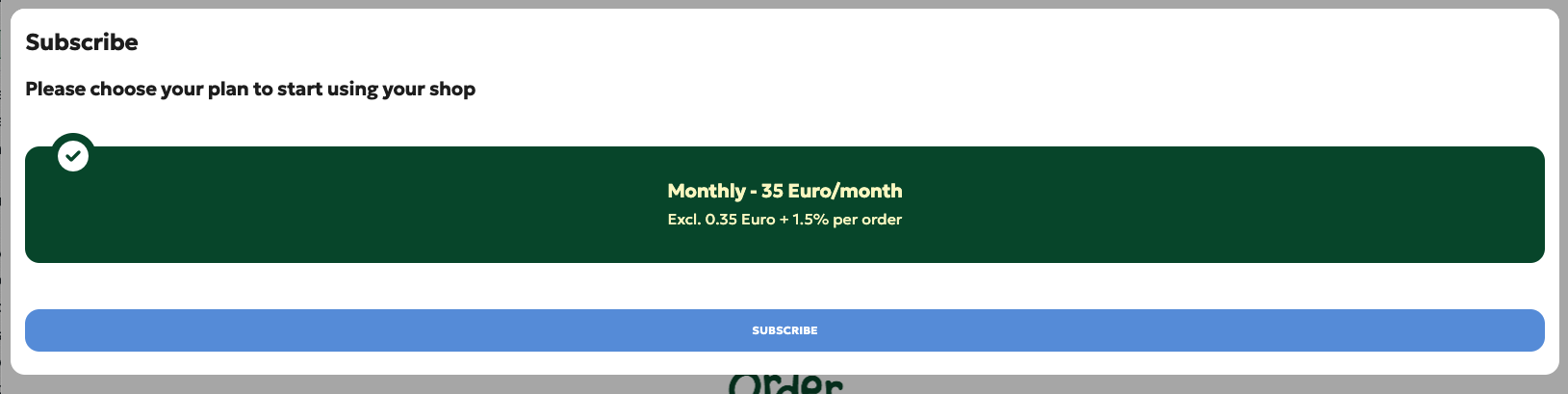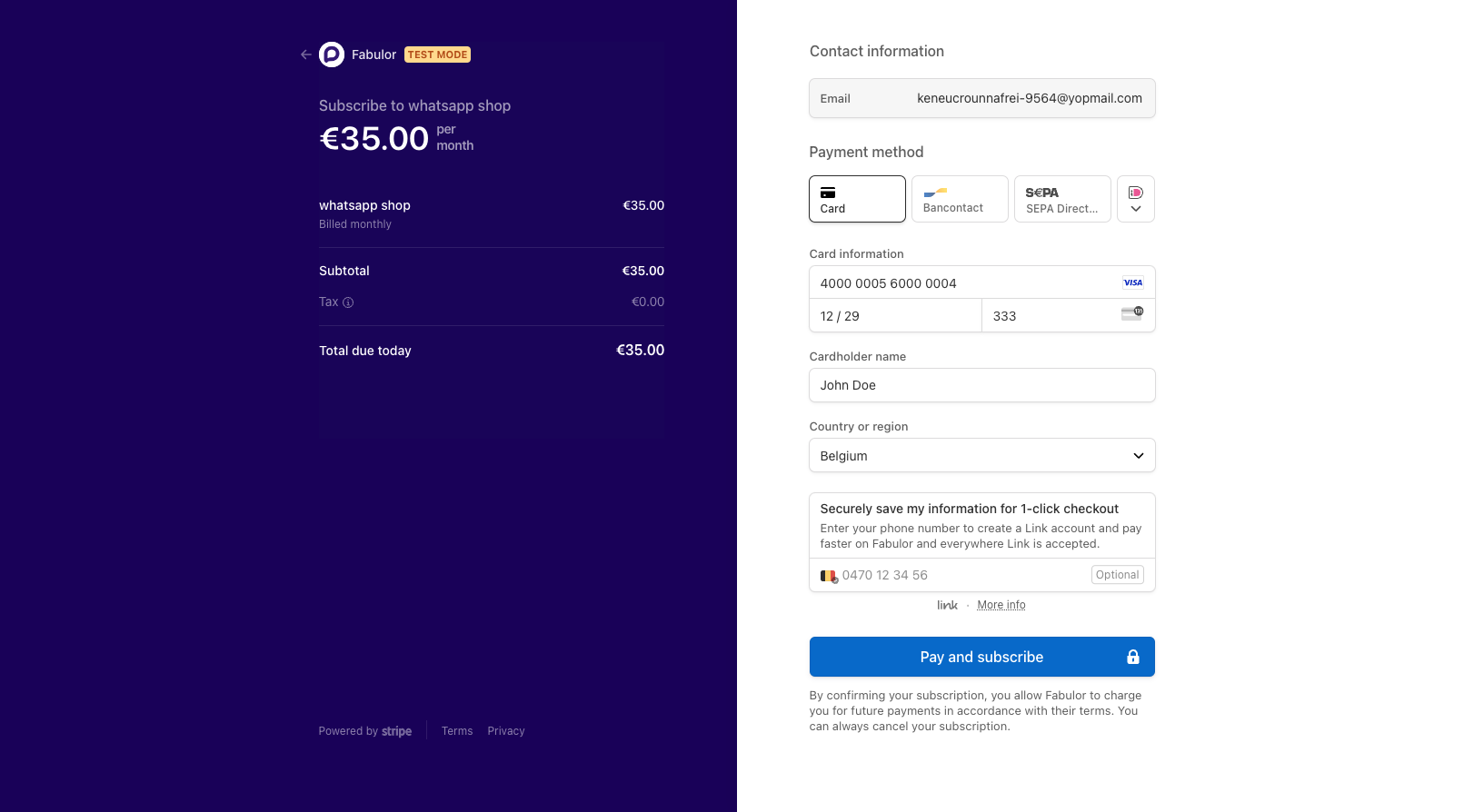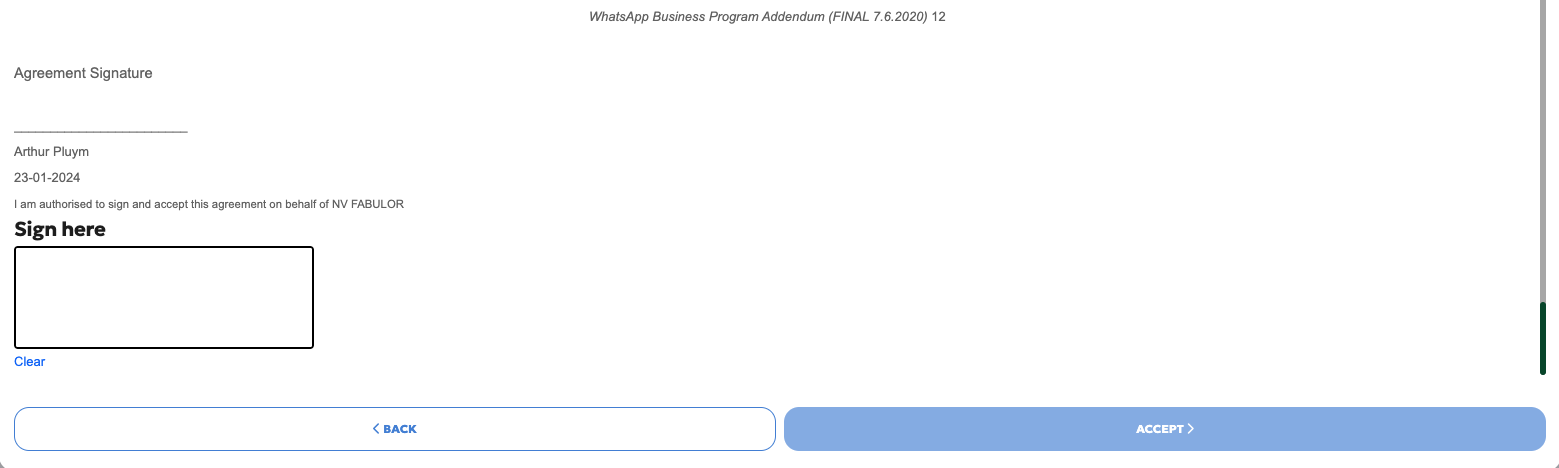Onboarding a company in OrderLemon
On this page, you can find all the steps needed to onboard a new company in OrderLemon.
The onboarding page
On the login screen, you can scan a QR code. If this is the first time you use this phone number, this onboarding page will open.
To start the onboarding, click on the “GET STARTED” button in the middle of the screen.
If you have any questions during the onboarding, you can contact us by clicking on the WhatsApp logo in the bottom right corner.
Your personal information
The first questions you must answer are your name, surname and email address.
You cannot use an email address twice, as it is used in the payment platform to identify the account.
The VAT number
To make sure the VAT number is correctly structured VAT-number, we ask you to choose the country where your company is registered.
After you have selected the correct country, fill in your VAT number. Checks are built in to make sure the code is structured correctly.
We need the Chamber of Commerce code for extra legal checks in some countries.
Your first shop
While we look for your company with your VAT number, you can start creating your first shop in OrderLemon.
The shop name is the name you will see in the app and the clients in WhatsApp.
The rest is the address of the shop. Clients will see this information, so make sure it is the correct address.
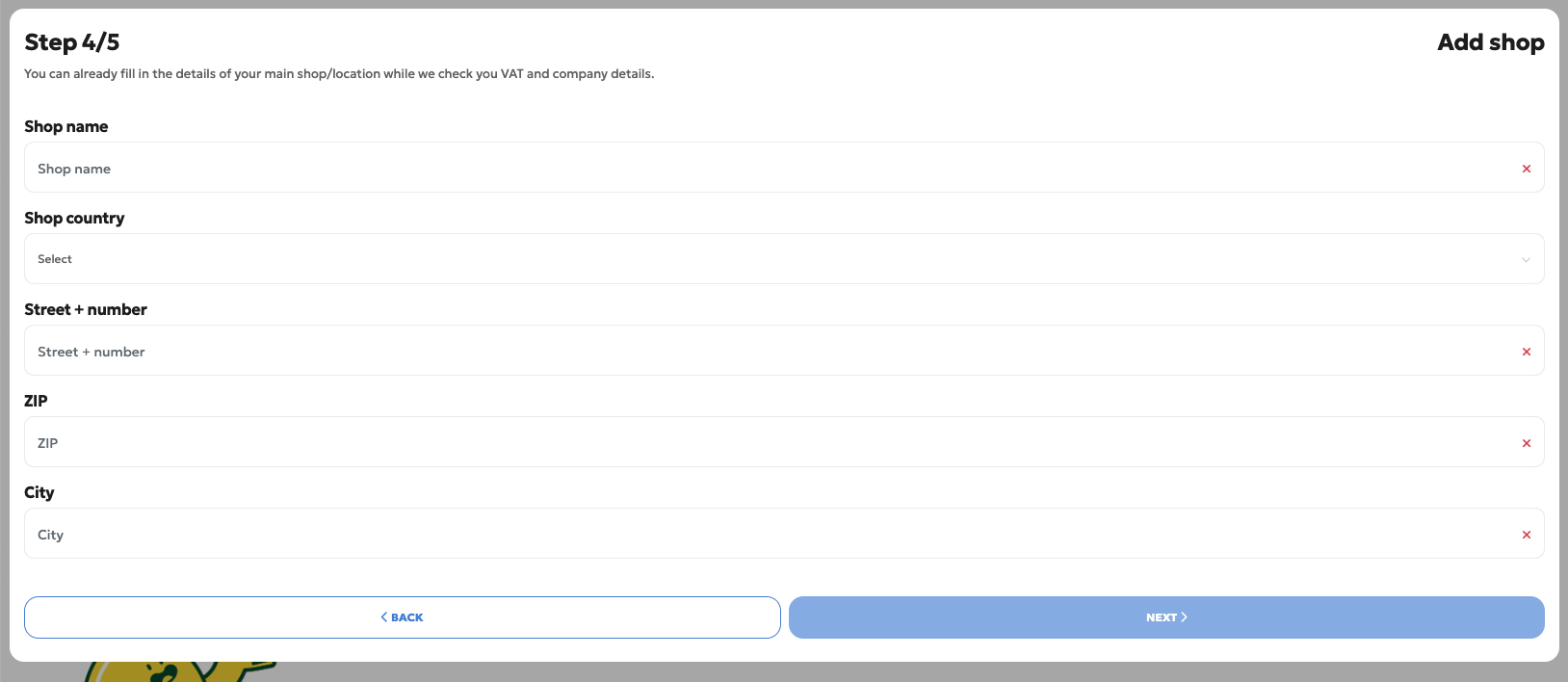
Your company details
We could find your company details based on the VAT you filled in earlier. Please check everything, as our information source is not 100% accurate.
It can happen that we couldn’t find any information. In that case, you need to fill in all the fields manually.
The subscription
Next, you can choose which type of subscription you would like.
Both options are excluding the 0.35 Euro + 1.5% per order.
Our options are:
- A Monthly subscription.
- A Yearly subscription.
Stripe
You can pay your subscription on this Stripe page.
There are multiple payment options you can choose from:
- Credit cards
- Bancontact
- iDeal
- Sepa
After you have chosen and filled in all the required information, you can pay the subscription.
If the payment is accepted, Stripe will send you an invoice to the email address in the contact information. We automatically fill this field with the email address we got from you in the first step of the onboarding.
Terms and conditions
The last step before you can edit your shop is accepting our terms and conditions.
You can see two different files.
The first is a document for Meta. Without your signature, we cannot provide you with a WhatsApp number.
The second file is our terms and conditions.
At the bottom of both files is a signature field. Without a signature in those two fields, you cannot continue.
After you have signed both, you will receive the files you just signed in your mailbox.