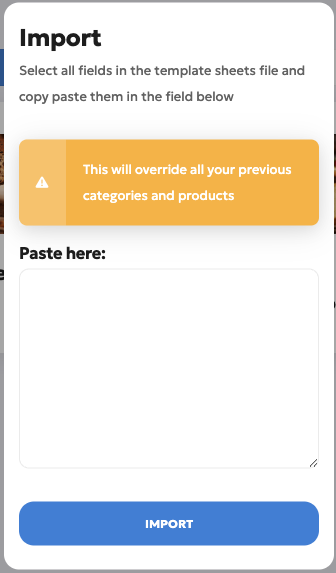Import products
Instead of adding all the products manually, you can use the import function to import all the products from an XLSX file.
Download the template
All products need to follow a set structure to be imported. To make it clear and usable for everyone, we made a template you can use.
To download the template, you have to:
- Open the products page
- Click the template button in the top left corner
- Open the file: "products_template".
Fill in the template.
In the XLSX file, you just downloaded, you will find a table with titles on the top and item IDs on the left.
Fill in all your products, one product per ID.
Titles marked with a red * mark are required to be filled in.
Article number
In the article number, you can fill in the number/ID you have for this product in your existing system.
The article number can be a number, text or a combo of both.
Article name *
The name of the product. Nothing special here.
Description *
Here, you can add a description of the product. When people open a product on WhatsApp, this description will be shown to them.
Picture: URL *
All products need to have a picture. In this template, you need to fill in the picture's URL. Make sure to have the picture's URL and not a URL of any cloud. We cannot download images that are hidden behind a cloud.
A good example of a picture is this one from our demo shop:
https://stg.images.orderlemon.com/shops/products/3/2/orderlemon_22.jpg?v=1706189418
Price in EUR *
This needs to be a number. You cannot add a symbol in this field.
The VAT needs to be included in the price.
The VAT *
Here, you can set the VAT percentage. This needs to be a number.
This is important for us to create invoices and receipts for your accounting.
Category *
Here, you fill in to which category the product belongs. You can have only 30 products per category, and the name can only be 24 characters long.
Category ID *
Each category has an ID. You can choose which one, but it needs to be a number. We use this number to order products and categories, so if you make a mistake here, the products won't show up as you want.
Stock
How much of one item do you have available? This field is not required. If empty, we see it as an unlimited amount of items.
Has stock *
Fill in YES if you want to work with stock, and fill in anything else if you don't have a specific number of items for this product.
Import the template
To import the filled-in XLSX file, you have to follow the next steps:
- Open the product page in OrderLemon
- Click on the Import option in the options at the top of the page
- Copy the whole list of products, including the titles and IDs
- Paste everything in the pop-up
- Click on Import
Afterwards, the products will be uploaded in the background. You can do something else.