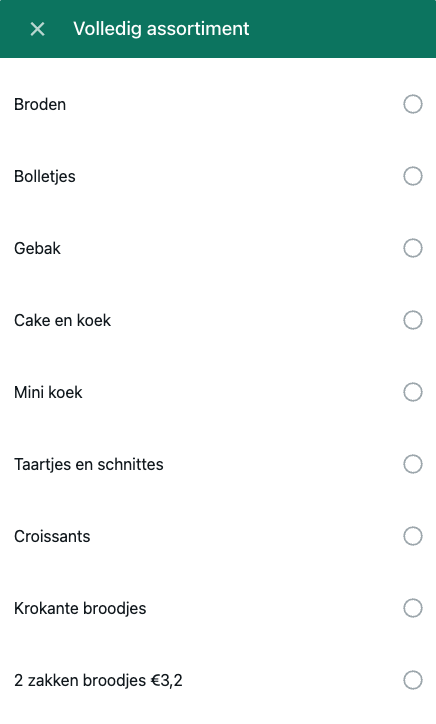Categories
Products are divided into multiple categories to make it easier for clients to look for their favourite products.
WhatsApp disclaimer
Due to WhatsApp limitations, we can only show up to ten categories.
You can have as many categories as you want in OrderLemon, but only ten can be active.
All the active categories will be shown in WhatsApp as a list the user can pick from.
When clients choose one category, they will receive a message with all the active products of this category.
Add a new category.
To add a new category, follow these steps:
- Go to the products page
- Click on the add new button at the bottom right corner
- Fill in all the details
- The description is not visible to the client
- The description is not visible to the client
- Add a picture
- Pictures need to be at least 500x500 px
- Pictures aren't visible to the clients
- Save the details
Edit a category
To edit a category, follow these steps:
- Open a category on the products page
- Click on the big edit button at the top left corner of the page
- Change the details you want to change, activate or deactivate the category or change the picture
- The name is visible to the client
- The picture and description aren't visible to the client
- Save the details
Change the display order in WhatsApp
You can change the display order of categories in the WhatsApp list to your liking.
- Change the display option to list
- Drag and drop the items in the preferred order